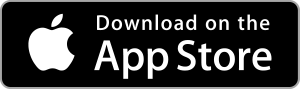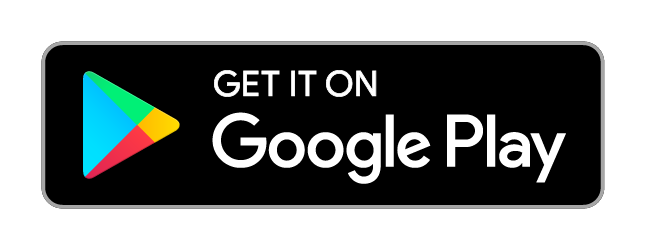Frequently Asked Questions
Q: If I am having some technical difficulties and need help troubleshooting, who would I contact and how?
A: If you are experiencing technical issues, have any questions or need help troubleshooting. You can find our contact information in the Get Assistance section.
Q: Which browsers provides the best user experience?
A: For the best user experience, please use Google Chrome. You can also use a recent versions of Internet Explorer and Firefox. This site is also compatible with all mobile devices.
Q: Why is it important for my Profile Completeness to be 100%?
A: All of the information within your profile is used in order to facilitate the best possible mentor/mentee matches. To make things easier, you can import your profile from LinkedIn. While some sections are automatically completed, you will need to complete the rest of your profile with other essential details such as: the languages you are comfortable communicating in, job functions and industries that you have worked in, preferred meeting formats as well as a few words about yourself. To guarantee your profile completeness, please see the tips displayed on the right-hand side of your Profile page.
Q: How do I manually add a profile picture?
A:
- Go to the Profile page
- Select Edit Profile
- Select Choose File
- Browse your directory for your photo
- Select a File
- Click on Open
- Click on Save
Q: I am being requested as a mentor too frequently, and I need help managing the number of mentoring requests – what do I do?
A:
- Go to the Profile Page
- Select Edit Profile
- Go to Mentee Matches (max.)
- Select the number of mentees that you would like at a time
- Click on Save
Once you have completed these steps, you will not receive any more mentoring requests until your current relationships are complete. Please note that it is recommended to have at least one formal mentoring relationship, however, you can also establish several informal mentoring relationships at the same time.
Q: What is the value of the competencies section and who will be able to see this information?
A: By completing the competencies section, MentorCity will be able to make better mentor/mentee match recommendations. This will not be displayed on your public profile and is solely used to allow the system to match you with those individuals that are stronger in your development areas. To complete this section, please follow these steps:
- Go to the Profile page
- Select Competencies
- Rate yourself from 1 - 4. 1 being an area that you would like to develop and 4 being an area of strength.
Q: How do I send a message to my mentor or mentee?
A:
- Go to View Your Relationships
- Click on a relationship, whether it is your mentor or mentee you would like to contact
- Type your message in the Send Message section
- An email will be sent to your mentor/mentee with your message
- To respond to messages, click on the link in the email message that you will receive
The Send Message section is a great place to schedule meetings, cancellations, ask questions in-between meetings and send agendas. Messages are kept in one place making it easy to view all of your communication.
Q: How do I track my mentoring hours?
A: To track your mentoring hours:
- Go to the Home page
- On the bottom right hand side, you will see Your Mentoring Hours
- To add minutes, select the number of minutes and click on the '+' sign
- To subtract minutes, select the number of minutes and click on the '-' sign
Q: I have found a useful article on being a mentor online, how can I share it with other MentorCity members?
A: You can add the link of this article to the Resource Centre for all the members to see. To do so please follow these steps:
- Go to the Resource Centre
- Click on Mentoring Resources
- Click on New Resource
- Enter a Name (e.g. Title of the article)
- Enter a Description (e.g. Where it was published, when and the main themes covered)
- Enter a Link (optional)
- Upload a Resource (optional)
- Select the Type - Publication, Article, Video
- Select Create Mentoring Resource
Q: If I am interested in following a particular discussion that’s taking place, how do I make sure I don’t miss any updates?
A: In order to keep in the loop on a discussion, you can easily subscribe to this discussion and you will receive notification via email. Please follow these steps:
- Go to the Resource Centre
- Click on Discussions
- View the discussion topics and click on Show
- Check off Receive Comment Notifications Via Email
Q: It seems I have a few drafts pending, how do I delete draft requests?
A:
- Go to the Home page
- On the right hand side, you will see Your Mentoring Requests and Your Mentee Requests
- To the right of each request, you will see an 'x'
- Click on the 'x' to delete the request
Q: What is the difference between formal and informal relationships for a mentor?
A: In an informal mentoring relationship, the mentee will reach out to you on an as needed basis. They may have questions about a specific skill that they are developing or perhaps they are looking for a sounding board about an issue they are experiencing. In a formal relationship there will be more structure in your meetings as your relationship is intended to help the mentee reach the goals and objectives that they have set out for themselves in the Mentoring request.
Q: How do I change my password?
A: In order to change your password, follow these steps:
- In the right hand corner click on your name
- In the drop-down menu choose Settings
- Type in your Current Password and the new password
- Click Save Changes
Q: If I don’t want to be a mentor, but I want to be only a mentee – can I take myself out of the mentor search?
A: Yes you can. You can choose whether you’d like to be a mentor, mentee or both on Mentorcity. Please specify this preference by following these steps:
- Go to your Profile section
- Scroll down to Your Role field
- Choose Mentor and Mentee, Mentor only or Mentee only
- Click Save